Editor · Network
The application's editor network feature allows one instance of the application to act as editor server on the network and lets multiple other instances on the network connect as clients.
The editor server will broadcast the current document and all editor actions to all connected clients in real-time.
The editor clients will be locked into control surface mode and not be able to make any edits while connected to the server. Once disconnected from the server, the document can be edited and saved on the client.
Connected clients will still be able to use the control surface with all messages and scripts fully functional, making it possible to test the configuration of a control surface immediately, while making changes on the server.
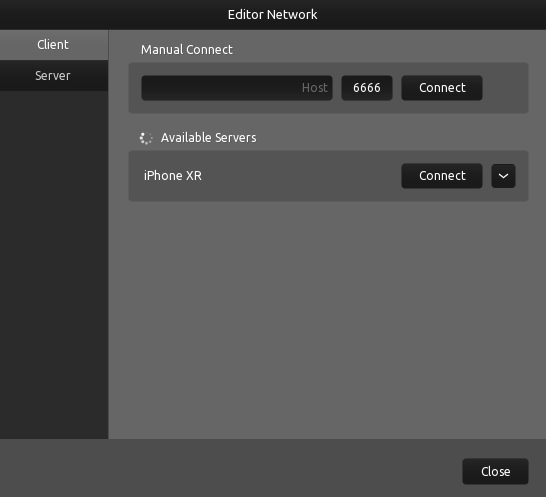
Client
Manual Connect
Enter an editor server's IP address or host name and port number manually to connect. The pre-filled port number is set to the application's default port number for editor servers.
Available Servers
The list of available servers will be populated with discovered hosts that have the server option enabled.
TouchOSC uses Zero-configuration networking (zeroconf) to discover editor network servers on the local network. If none can be found, please use the Manual Connect option to connect to an editor server.
Discovered editor hosts will be displayed with host name and a connect button to initiate the connection to the selected server.
If an editor server host is reachable via multiple network interfaces or IP addresses, a button will be displayed to expand details about the possible IP addresses to connect to and allow connection via each one individually.
Server
Enabled
Enables the editor network's server portion to listen for incoming client connections.
1.4.4.236 on desktop platforms, the server can be automatically
enabled on startup using the command line parameter:
--editor.network.state=SERVER