Getting Started · Ableton Live
In this short tutorial, we will walk through mapping MIDI messages from TouchOSC to interface elements in Ableton Live.
Even though we are using Ableton Live in this example, other applications can usually be configured in a similar fashion. Please refer to the application's manual, specifically the MIDI mapping / learn section, to find out how you can map MIDI messages to application functions.
Open Ableton Live's Preferences dialog, select the section labelled "MIDI / Sync" and enable the Track and Remote columns for the MIDI Ports labelled TouchOSC Bridge.
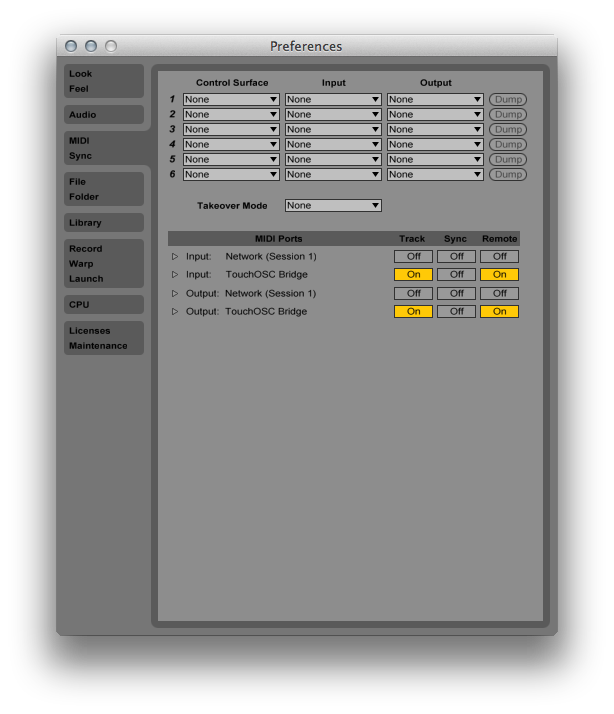
Now Ableton Live is receiving and sending MIDI messages through TouchOSC Bridge. To confirm this, move or press any control in TouchOSC's Simple Mk2 layout (which we loaded in the MIDI tutorial) and you should see the tiny light in the very top-right corner of Ableton Live light up whenever you do so.

Enter Ableton Live's MIDI Mapping mode by pressing the button labelled MIDI, also in the top-right corner. This will highlight all elements in Live's UI that can be assigned to MIDI controllers with a blue overlay. Select one of these elements, such as one of the Audio-channel's volume faders, and the next MIDI message received by Live will be assigned to this UI element.

Move or press any of the controls in TouchOSC and you will see that Live will add a row to the MIDI Mappings window, and will add another overlay right above the selected UI element displaying details about the MIDI message, such as channel and type.

The element is now mapped bi-directionally between TouchOSC and Live. You can now exit Live's MIDI Mapping mode by clicking on the MIDI button in the top-right corner again and start controlling Live with TouchOSC. For more info on configuring Ableton Live please refer to Ableton's official manual.