Interface · FX
The FX section gives you controls over which effect filters are applied to channels A and B and the master output.
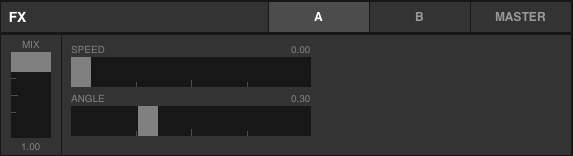
Tapping any of the A,B or MASTER buttons in the top right of the panel will set that effect channel to be active which determines onto which channel the effect will be applied when selecting an effect filter from the FX Browser.

In turn the FX Browser panel will also highlight the effect filter currently applied to a channel when switching between A,B and MASTER.
The currently active effect filter can be enabled and disabled using the power icon button in the top left corner.
Mix and parameters
Each effect can be mixed with the original output of a channel in varying degrees by changing the value of the MIX slider for any FX channel. The slider range goes from 0.0 (none of the filtered output will be visible) to 1.0 (only the result of the effect filter will be visible). Setting the slider to a value of 0.5 will mix the input and the output of the effect filter in equal parts.
To the right of the Mix slider the parameters of an effect filter are displayed. An effect filter can have up to 4 parameters that change the behavior of the effect. Note that the parameter values can also be changed by using the preview area as XY pad.