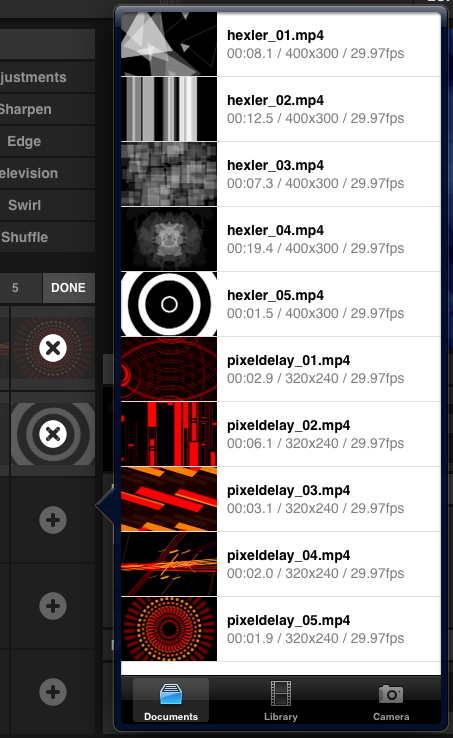Interface · Media Browser
The Media Browser is a grid of 5 by 5 buttons on 5 pages, therefore you can load up to 125 clips into the Media Browser.
The current page can be changed by tapping any of the buttons labelled 1 to 5 at the top of the Media Browser, or alternatively by swiping left or right anywhere on the Media Browser's panel.
When tapping any of the buttons the clip assigned to that button will be loaded and start playback on the currently active channel. The Media Browser will display small A and B indicators on top of the clips in the grid currently playing on channels A and B.
Note that there is a slight delay when triggering clips as the next clip will have to be pre-buffered before playback can begin. The current clip will keep playing uninterrupted while this action is performed in the background. Playback of the new clip will begin as soon as buffering is complete.

Loading and removing clips
Tapping the Edit button in the top right corner of the Media Browser will put the grid into edit mode and will let you add and remove clips in the set.
Tapping on an empty slot displaying the + icon will open the list of media that can be imported into your set. You can import clips from the application's documents folder, the iPad's library or choose to add live camera input. See the Media Transfer section for information on how to transfer clips to either the documents folder or the iPad library.
When selecting multiple clips in the list successively they will be added at next available free slot position in the grid after the one you initially tapped.
Remove clips from the grid by tapping on any slot that has a clip loaded and is displaying the x icon. If the clip that is being removed from the Media Browser is currently playing on either channel, playback will stop.
Tap Done when finished adding and removing clips to put the grid back into clip-triggering-mode.