Interface · Toolbar
The toolbar at the top of the application gives access to global functionality and displays time and battery charge level in the center.

Record
The record function starts and stops a recording of the master output to a H.264 encoded video file. From there recordings can be added to the current set via the Media Browser.
Depending on the recording settings the file will be saved to the device's camera roll and/or the application's documents folder, from where it is also accessible from a PC using iTunes File Sharing.

Load
The load functions lets you recall a previously saved TouchViZ set or clear and reset the current set by selecting New. The menu will list all .touchviz files found in the application's documents folder.
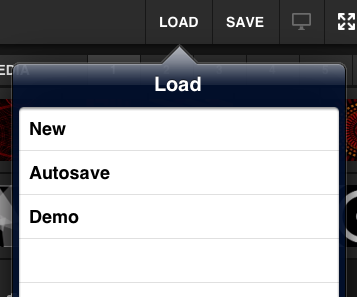
Save
The save functions lets you save the current state to a TouchViZ set file in the documents folder. You can overwrite a previously saved set or create a new file by selecting New and entering a file name. TouchViZ sets are saved to .touchviz files in the application's documents folder.
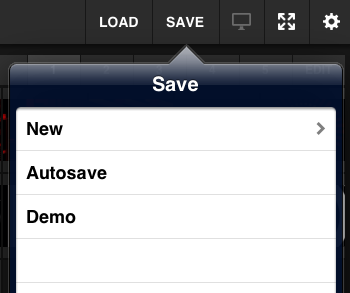
External Display
The external display button appears greyed out and is disabled as long as no external screen is found.
Once you connect an external display (using either Apple Digital AV Adapters or Apple AirPlay) the button becomes active, and you can choose to enable or disable the external output.
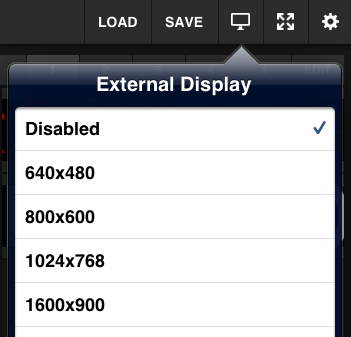
Fullscreen
The fullscreen button lets you maximize the output-preview area on the iPad.

While the button below exits fullscreen.

Settings
The settings button will take you to TouchViZ's settings screen. Please note that for technical reasons output will be paused while on the settings screen.
