CoreMIDI Connection
The CoreMIDI configuration screen allows you to disable/enable CoreMIDI connections globally and displays all available CoreMIDI inputs and outputs. Please note that CoreMIDI connections are only available on devices running iOS 4.2 or later. It is advised to disable the CoreMIDI connection type if you don't plan on using CoreMIDI connections.
CoreMIDI connections can either be made by using the Lightning to USB Camera Adapter or using a wireless CoreMIDI network session.
More information on establishing a CoreMIDI Network Session can be found in the section CoreMIDI Network Session in the Setup examples.
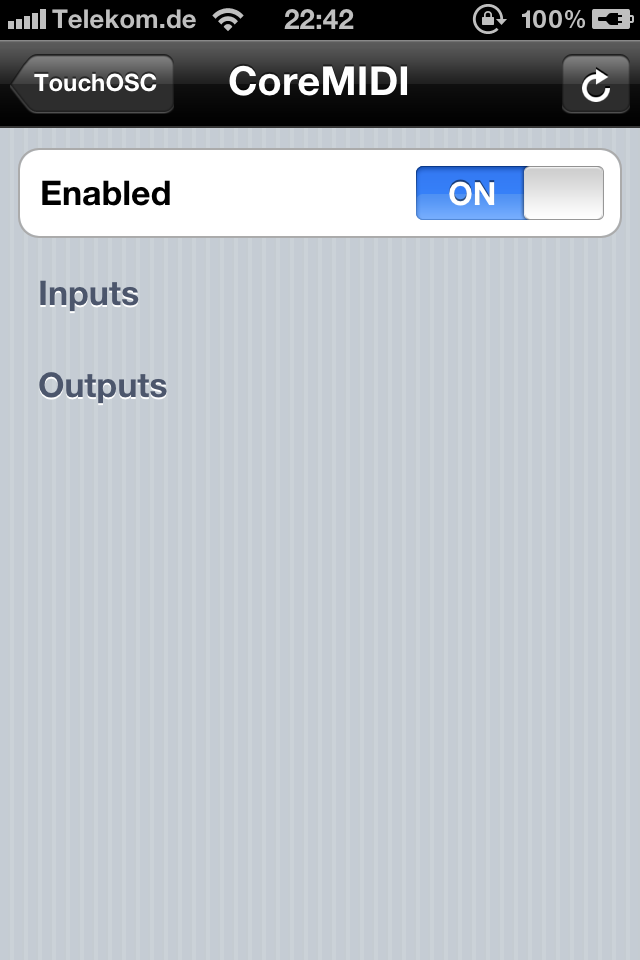
To scan for changes in the CoreMIDI connections listed on this page, tab the Rescan button in the top right corner.
Enabling/disabling CoreMIDI endpoints
When CoreMIDI inputs or outputs are found they appear under the Inputs and Outputs sections on this screen and are enabled by default.
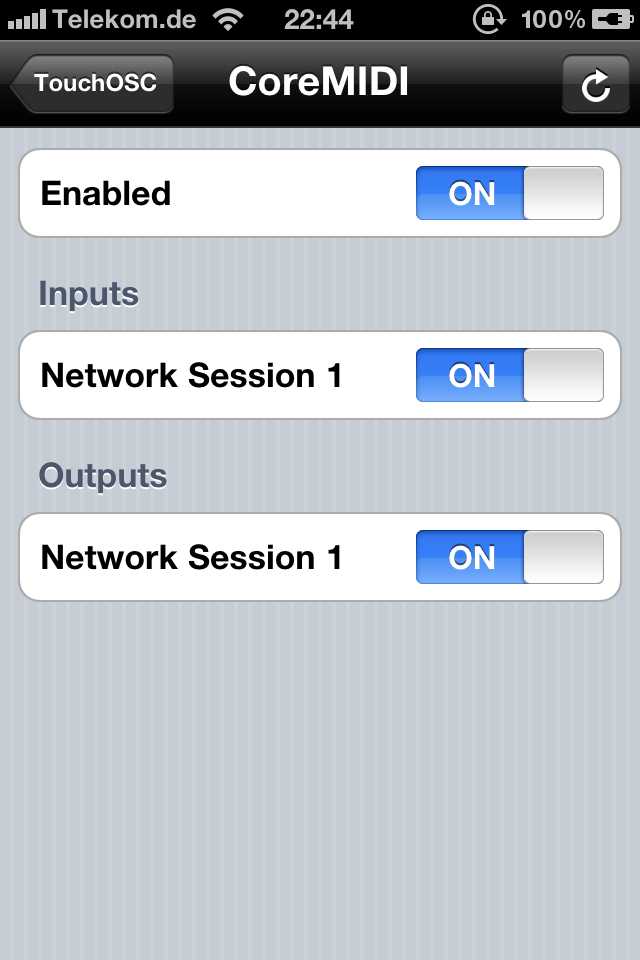
Outgoing MIDI messages will automatically be sent to all available CoreMIDI outputs, and incoming MIDI messages will automatically be received on all available CoreMIDI inputs. If you don't want to receive or send messages on certain inputs/outputs, disable them on this screen.