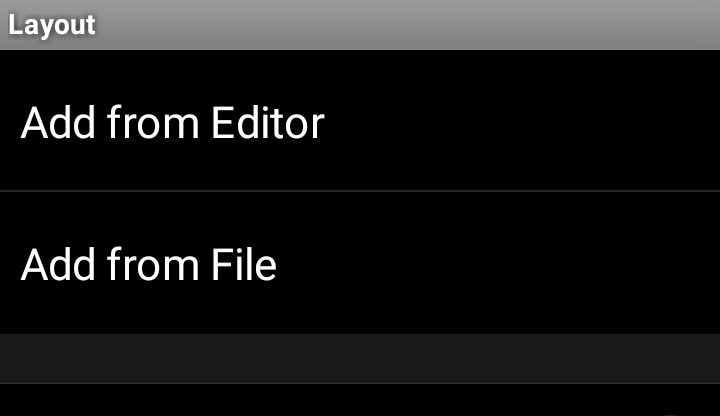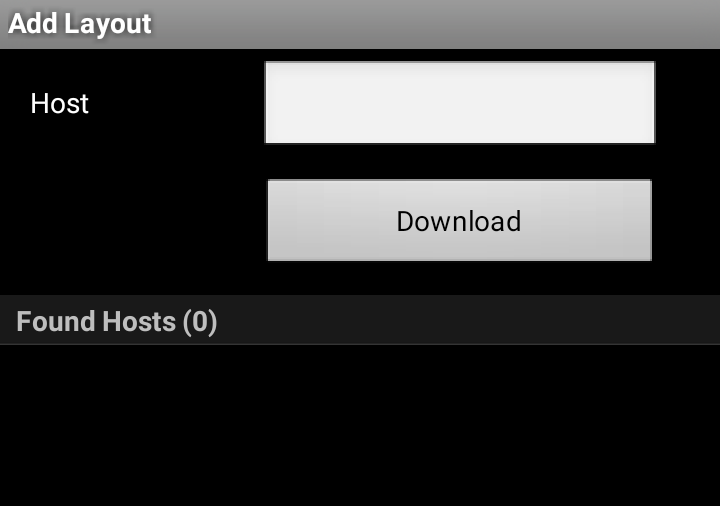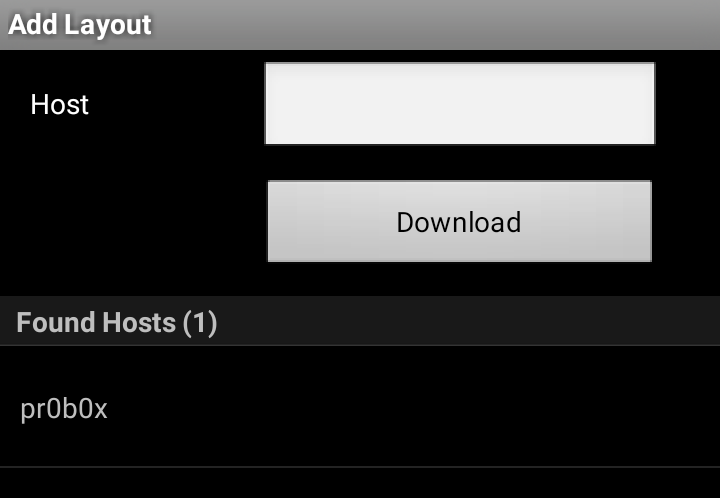Layout transfer over WiFi
TouchOSC layouts can be transferred to the device directly from the TouchOSC Editor running on a computer that is on the same WiFi network as the device.
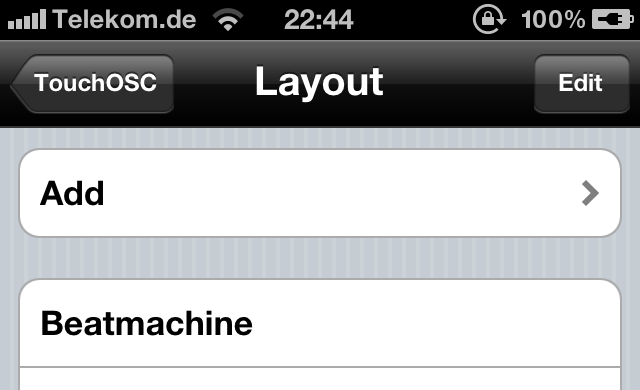
This will take you to the Add Layout screen.
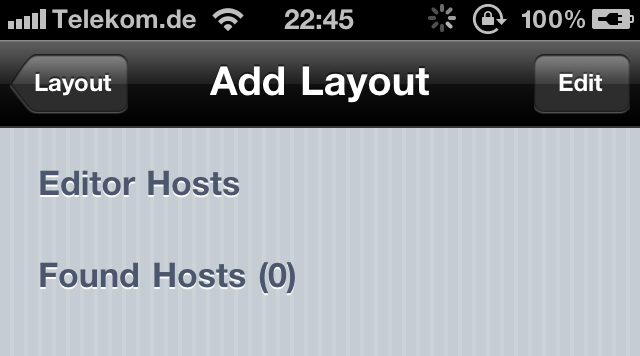
Editor Hosts, lists bookmarks that you can add yourself in case the automatic method of finding your computer running the editor does not work for you. We'll discuss how to add bookmarks later on this page.
Found Hosts, lists computers that are found on the network running an editor ready to download a layout file from.
While on this screen the application is always searching for available editors in the background. For the application to be able to find the editor, the editor application has to be ready to sync with the device.
Open the layout you want to transfer in the TouchOSC Editor and click on the Sync button in the toolbar. You should see a dialog with instructions on how to proceed on the device.
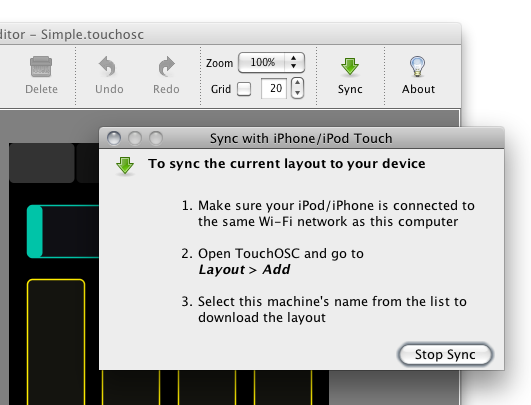
If all goes well the name of the computer running the editor should now be listed in the Found Hosts section.
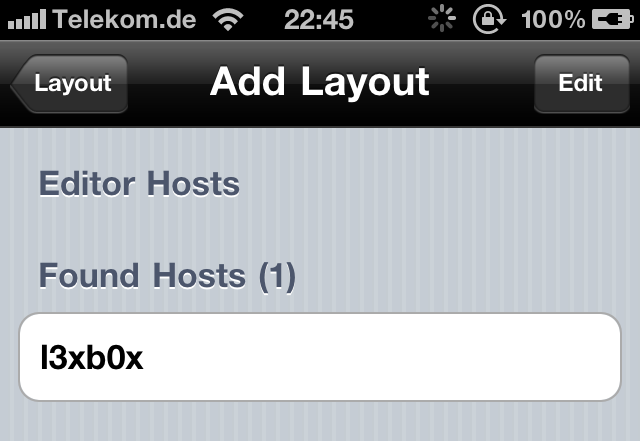
Select the name of the machine and the layout file will be downloaded and added to the list of available layouts.
If an existing layout on the device has the same name as the one being downloaded, the application will warn about this and prompt you to either overwrite the local version or cancel.
Because certain network conditions, configurations, problems or other software can prevent the application from finding the editor host automatically, you can also enter the host name or IP address of the computer running the TouchOSC Editor manually in the Host field and click Download.
Please refer to the recipes in the Appendix as to how to find your computer's IP address.
Adding editor bookmarks
Because certain network conditions, configurations, other software or problems can prevent the application from finding the editor host automatically, you can add a list of bookmarks of host names and IP addresses to download layout files from. This also makes sense if you are always transferring layouts from the same hosts as it makes the process of layout transfer quicker.
To add an editor host bookmark, click on the Edit button in the top right corner.
This will change the back button in the top left corner into a button labelled with +. Click on this button to go to the Add Host screen.
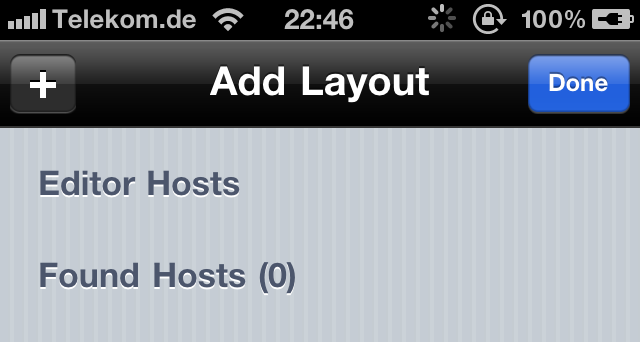
Enter the host name or IP address of the machine that is running the editor application and press Done on the on-screen keyboard. The host will be added to the list of editor host bookmarks and will appear in the list in the Editor Hosts section. Please refer to the recipes in the Appendix as to how to find your computer's IP address.
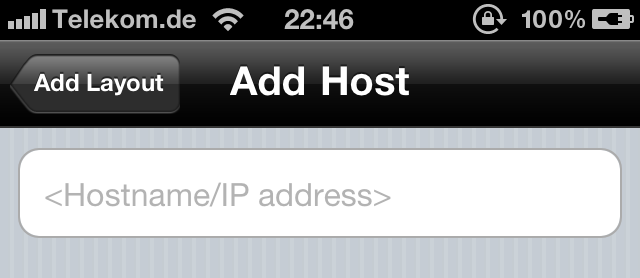
Select this entry from the list and the application will attempt to download the layout the same way as it would if the editor host was found automatically.
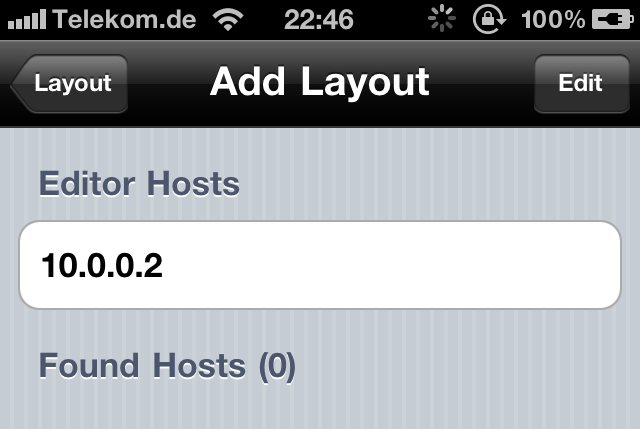
Removing editor bookmarks
To remove a bookmark from the list, either swipe horizontally over the row you would like to remove and press the red Delete button that appears at the end of the row.
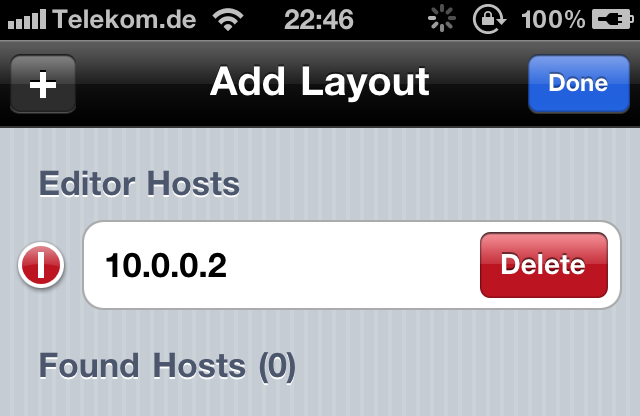
Alternatively you can press the Edit button in the top right corner of the screen to put the list of editor hosts into edit mode and will reveal round delete icons at the start of each row. Clicking on any of these icons will reveal a red Delete button for that row and clicking this button will remove the bookmark from the list.
When you're finished removing entries from the list, press the blue Done button in the top right corner of the screen.