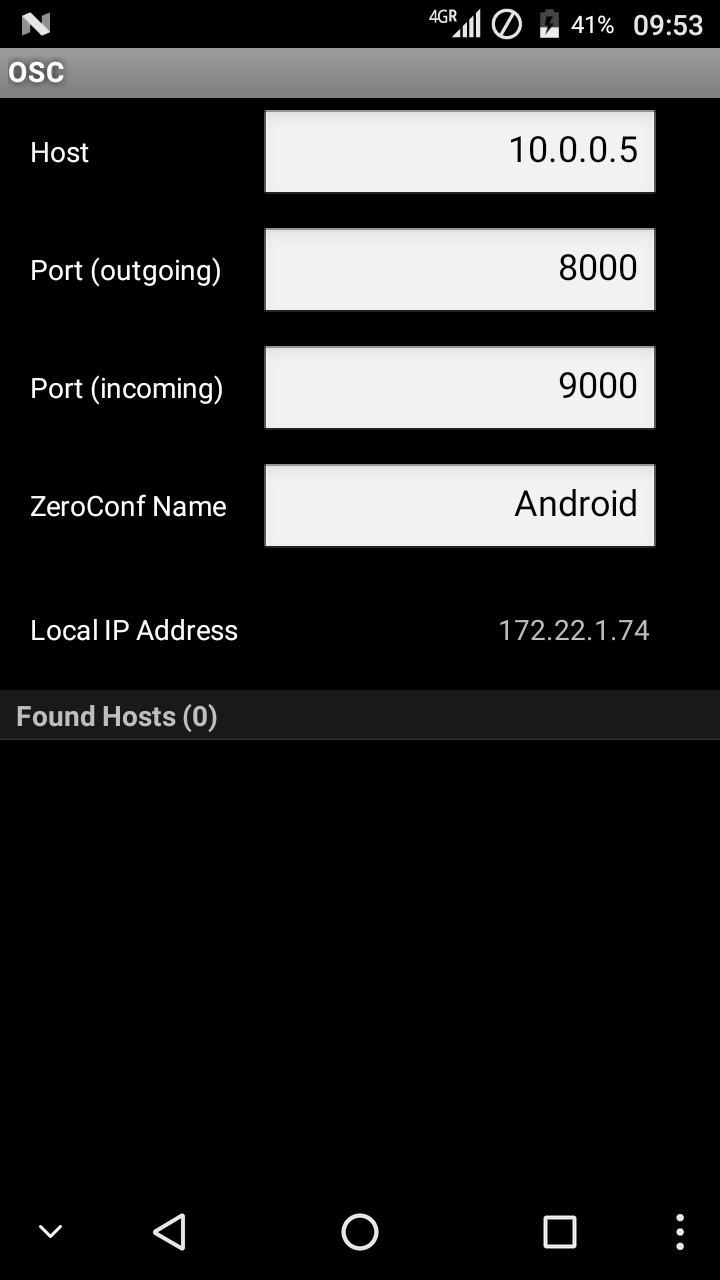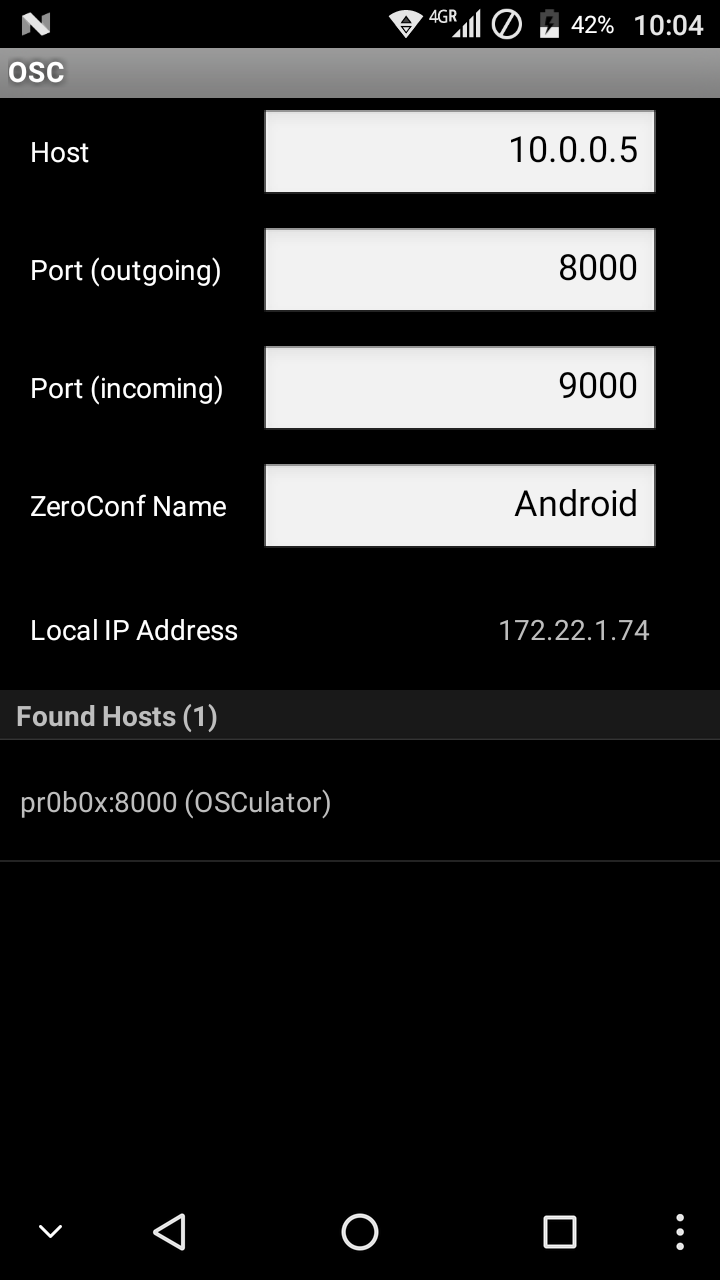OSC Connection
On TouchOSC's OSC connection configuration screen you'll find all options to configure an OSC connection to send and receive OSC messages via a WiFi network using the UDP networking protocol.
The UDP or User Datagram Protocol is part of the IP suite of protocols and as such needs to be configured with a host name or IP address of the machine on the network to send messages to and port numbers for the outgoing and incoming data streams all of which can be configured on this screen.
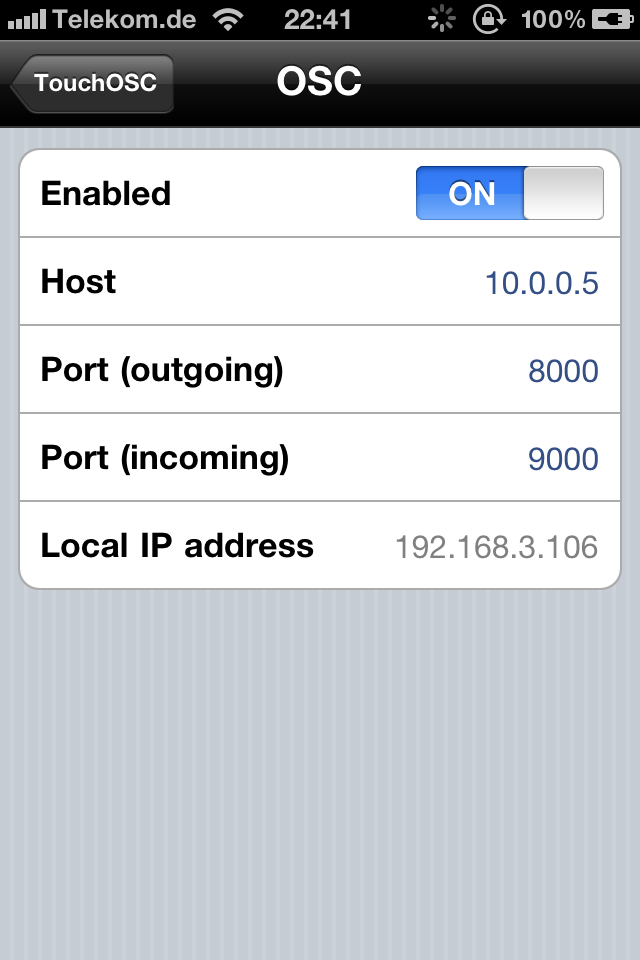
Enabled
This switch globally enables or disables the sending and receiving of OSC messages. If it is set to the off position none of the configuration options are available for editing and both sending and receiving of OSC messages are disabled. It is advised to use this switch to disable the OSC connection if you don't plan on using it.Host
In this field you can either enter a resolvable host name or IP address of the computer or device that you would like to send OSC messages to. Please refer to the recipes in the Appendix as to how to find your computer's IP address.Port (outgoing)
This field specifies the port number on which the machine or device that you specified in the Host field is configured to receive messages on.Port (incoming)
This field specifies the port number on which TouchOSC will listen for incoming OSC messages. This value is optional and if left blank TouchOSC will disable the reception of OSC messages. It is advised to leave this blank if you are not planning on receiving OSC messages with TouchOSC.Local IP address
This field is not editable and displays the device's current IP network address. This is the address under which the device can be reached on the network and is useful information for configuring other applications that send OSC messages. Another OSC enabled application that would like to send OSC messages to TouchOSC will need this address and the value of the Port (incoming) field to know where to send messages to.For a step-by-step on how to set up this type of connection, please also see Getting started with OSC.
Bonjour/ZeroConf
Zero configuration networking (ZeroConf) is a method to discover and advertise services on a network to be able to configure and connect them without additional manual configuration. Bonjour is the name for Apple's implementation of the ZeroConf standard.
TouchOSC uses ZeroConf to both browse for OSC receivers advertised on the network and to also advertise its own OSC input (if enabled) so it can be found by other OSC senders on the network.
Browsing
When you are on the OSC configuration screen the search for OSC receivers on the network is automatically enabled in the background as indicated by the small spinning display in the status bar at the top.
If any OSC receivers are found they will be displayed in a list below the configuration section and usually display a host name and sometimes additional information. When selecting any of these entries the Host and Port (outgoing) fields will be filled in with the information from the discovered OSC receiver and do not need to be entered manually.
Please note that this mechanism can not always work reliably due to various reasons such as network configuration or problems. In case the advertised service you want to find is not discovered try to configure host and port number manually.
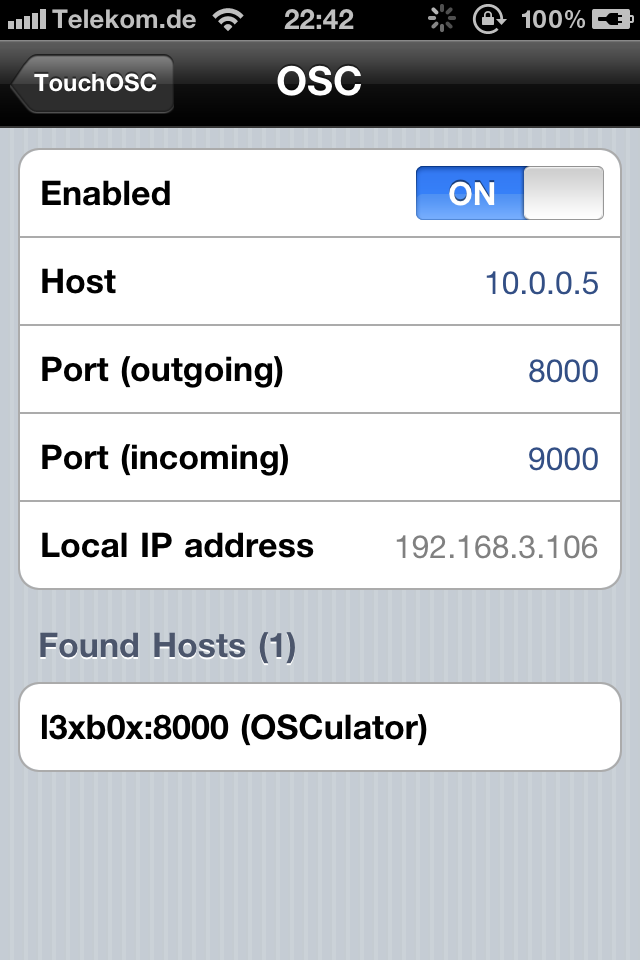
Advertising
If TouchOSC is listening for incoming OSC messages from other devices or computers (i.e. the Port (incoming) field is not left blank) it advertises this using ZeroConf on the network.
<device name> [<device model>] (TouchOSC)
where <device name> is filled with your device's name, formatted to not contain any white-spaces or special characters, and <device model> can be any of: "iPad", "iPhone" or "iPod touch".